How to use Moovbikes ?
REGISTER A CARD

Press the "OK" button on the Smoovebox

Swipe any RFID media on the Smoovebox
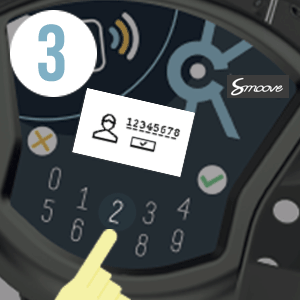
Enter your 8 digit user code and press the "OK" button
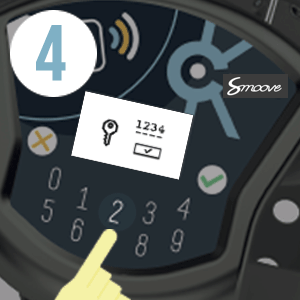
Enter your 4 digit PIN code and the "OK" button

Swipe your card again, and the icon GO appears. You have successfully paired your card.
PICK A BIKE WITH A CODE

Press the "OK" button on the Smoovebox

The display screen turns on
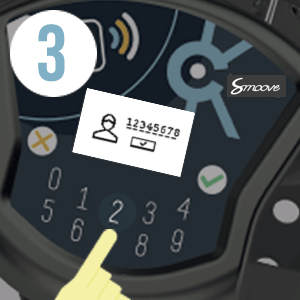
Enter your 8 digit code and press "OK"

Enter your 4 digit PIN code and press "OK"

The icon GO appears on the Smoovebox, start your ride
PICK A BIKE WITH A CARD

Press "OK" on the Smoovebox

The screen turns on

Swipe your registered card
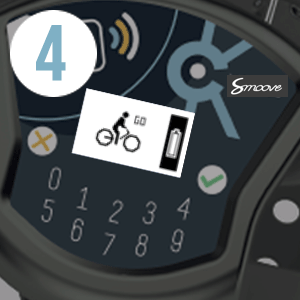
Easy! You can start your journey!
STOP OVER
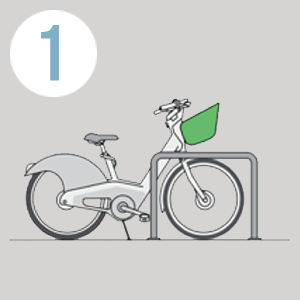
Place the bike at a bike stand
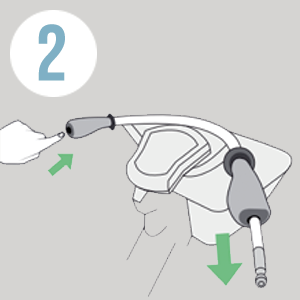
Push on the left handle grip to release the cable from the handlebars
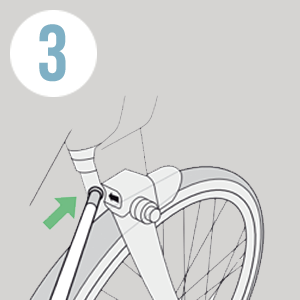
Secure the cable around the bike stand and then insert the cable into the lock hole just above the front wheel

Press "OK" on the Smoovebox

Press « 1. Pause » if I want to pause your ride

Type in your PIN code or swipe your card to lock the bike (if you have registered a card)
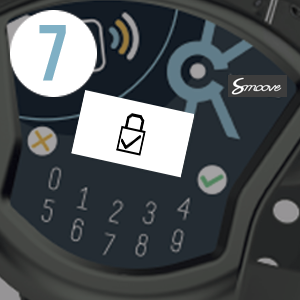
The LOCK icon appears when the bike is secured. Turn the handlebar to check the steering lock, the bike is safe to leave
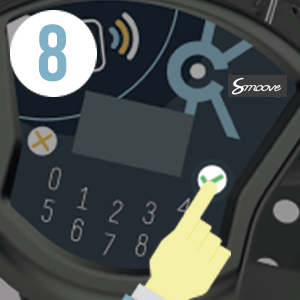
To unlock the bike, Press "OK" on the Smoovebox

Type your PIN code in or swipe your card, the bike unlocks, and you can return to your journey
RETURN A BIKE TO A DOCK
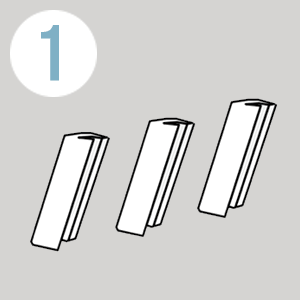
Choose an available dock
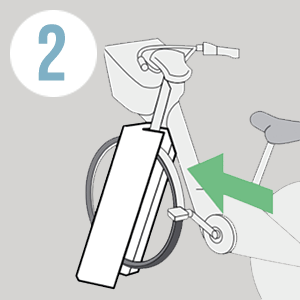
Push the bike into the dock

Your ride details appear

The STOP icon appears when the bike has been successfully docked
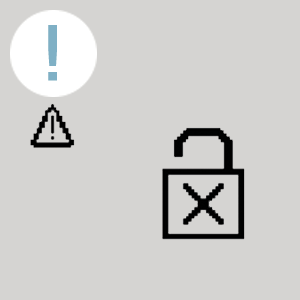
WARNING, if this icon appears = the bike is has not successfully docked (CALL US)
USE THE E-BIKE

Press "OK" on the Smoovebox
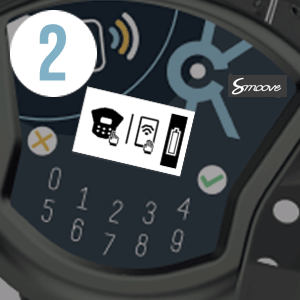
The battery icon appears, check the battery level

Rent a bike with your code or registered card
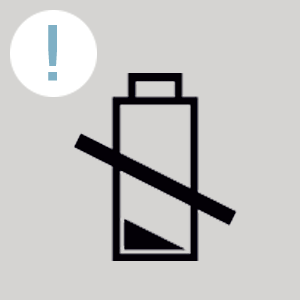
If this icon appears, the ebike is unavailable
RETURN A BIKE TO A FULL OR VIRTUAL STATION
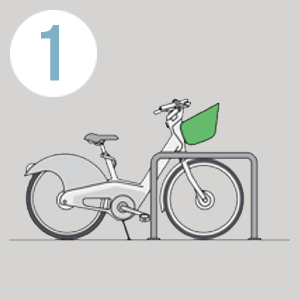
Place the bike at a bike stand or place the bike next to a docked bike in the opposite direction. For a video on how to do this, please click here. NOTE-Only use a bike stand that is directly next to the station.
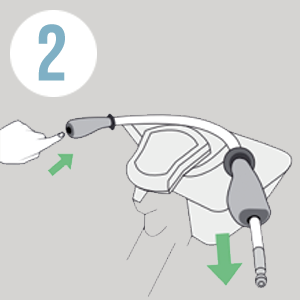
Push on the left handle grip to release the cable from the handlebars
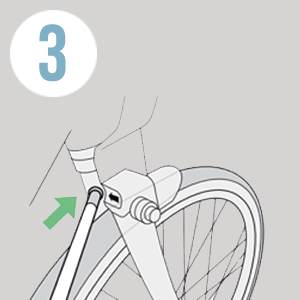
Secure the cable around the bike stand and then insert the cable into the lock hole just above the front wheel

Press "OK" on the Smoovebox

Press « 2. Park » to return the bike and end your ride

If you are unable to « Park » check that the bike is near the station. Try again and check that the cable is secure and locked to the bike stand and then press « OK »

The STOP icon appears when the bike has been returned successfully. Turn the handlebar to check the steering lock, the bike is safe to leave
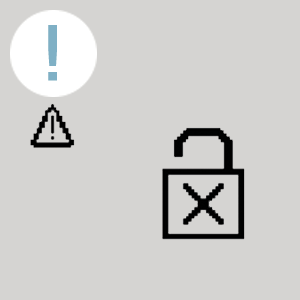
WARNING, if this icon appears = the bike has not successfully locked (CALL US)
